Test Your Email Setup
We will be using MX Toolbox, for our instructions. This is one of the best testing solutions out there. We have a paid account but the steps below are being done on the free (no account needed).
Check your MX, MX DNS Record and DMARC Record
We start out at the homepage of MX Toolbox where you can type in your domain name (e.g. fawkesdm.com) and then click on the MX Lookup button. The screen you will see will be similar to the below.
Notes
- You should see one or more items in the first grid that has the Pref information.This will show one or more entries. Typically you will have one.
- The second box that has a column called Test will show your DMARC Record information. The first typically will have a yellow exclamation point that means the policy exists but not enforced. It only receives reports which if you are on our mail server we process and analyze on a daily basis.
- There should be a record beneath that says DMARC Record Published and have a green checkbox.
- The final should say DNS Record Published that the record is published for your DMARC.

Check your SPF Record
Not changing screens you will then see a link under the second box that says spf lookup. Click on this link. You will then get results similar to the table below. You should have all green checkboxes. If you do not there is somethign to look at. If you do not have an SPF record this will cause mail to reach users junk mail almost certainly if the email server you are sending to checks the SPF record (most do).
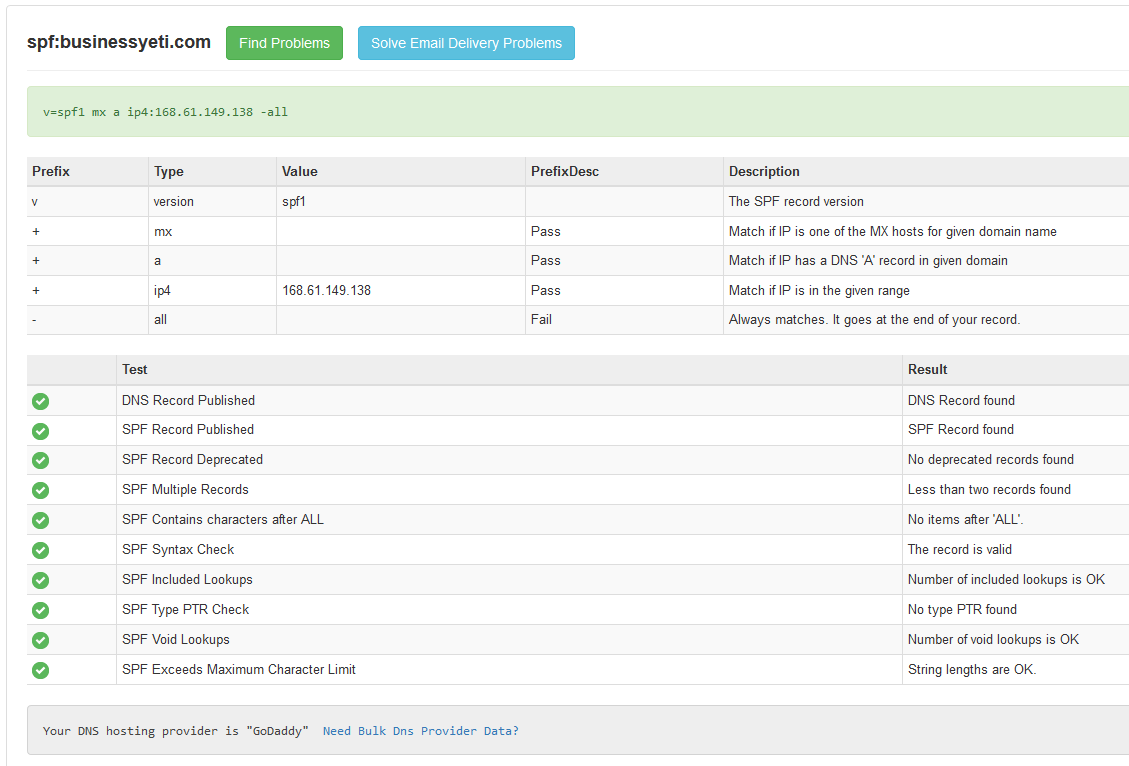
Conclusion
The above steps are the main steps for checking for mail server errors. We utilize the paid version of MX Toolbox which allows us to do 24x7 monitoring, blacklist monitoring, and mail server delivery.
Knowledge Base Article Categories
Choose from the Knowledge Base category to view the available articles.